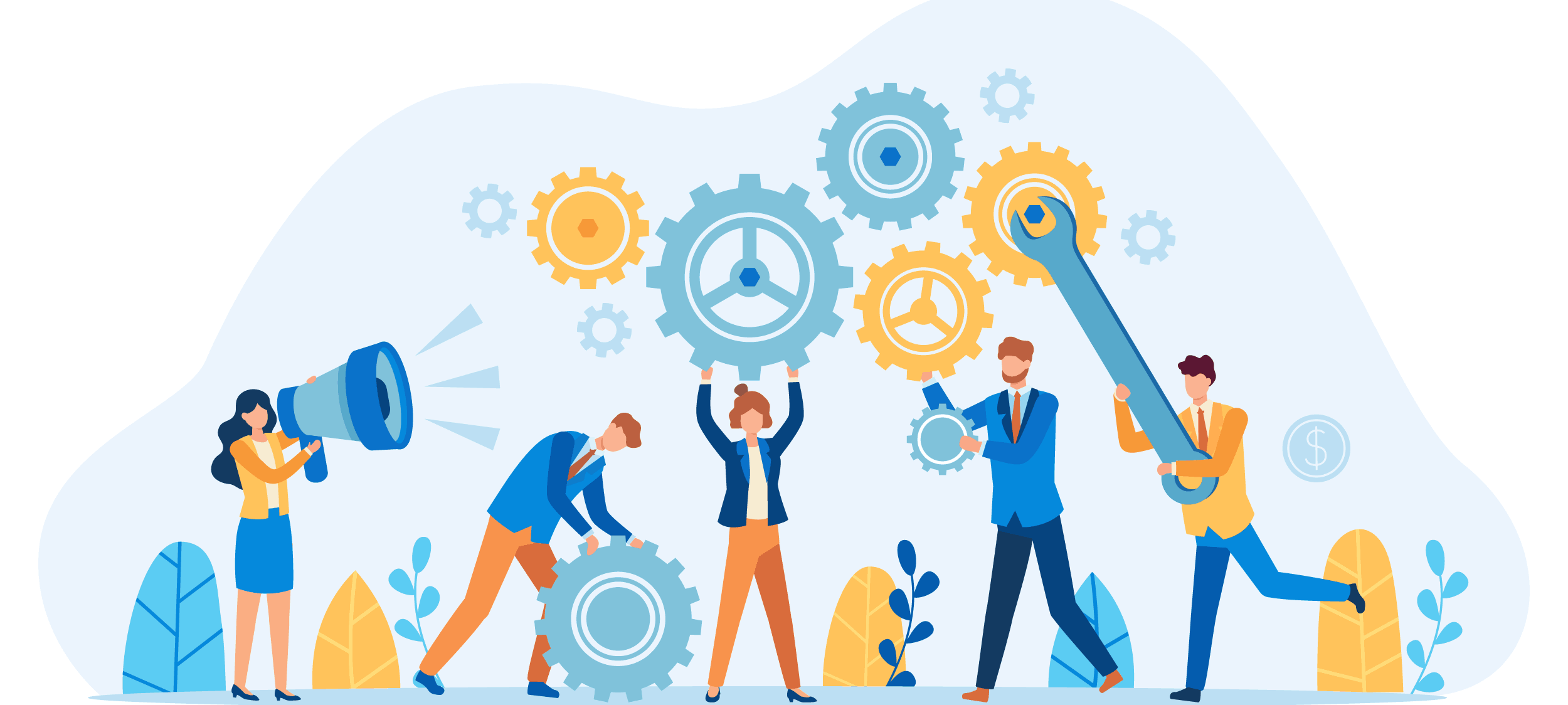Integrate Gender-API into HubSpot with Zapier
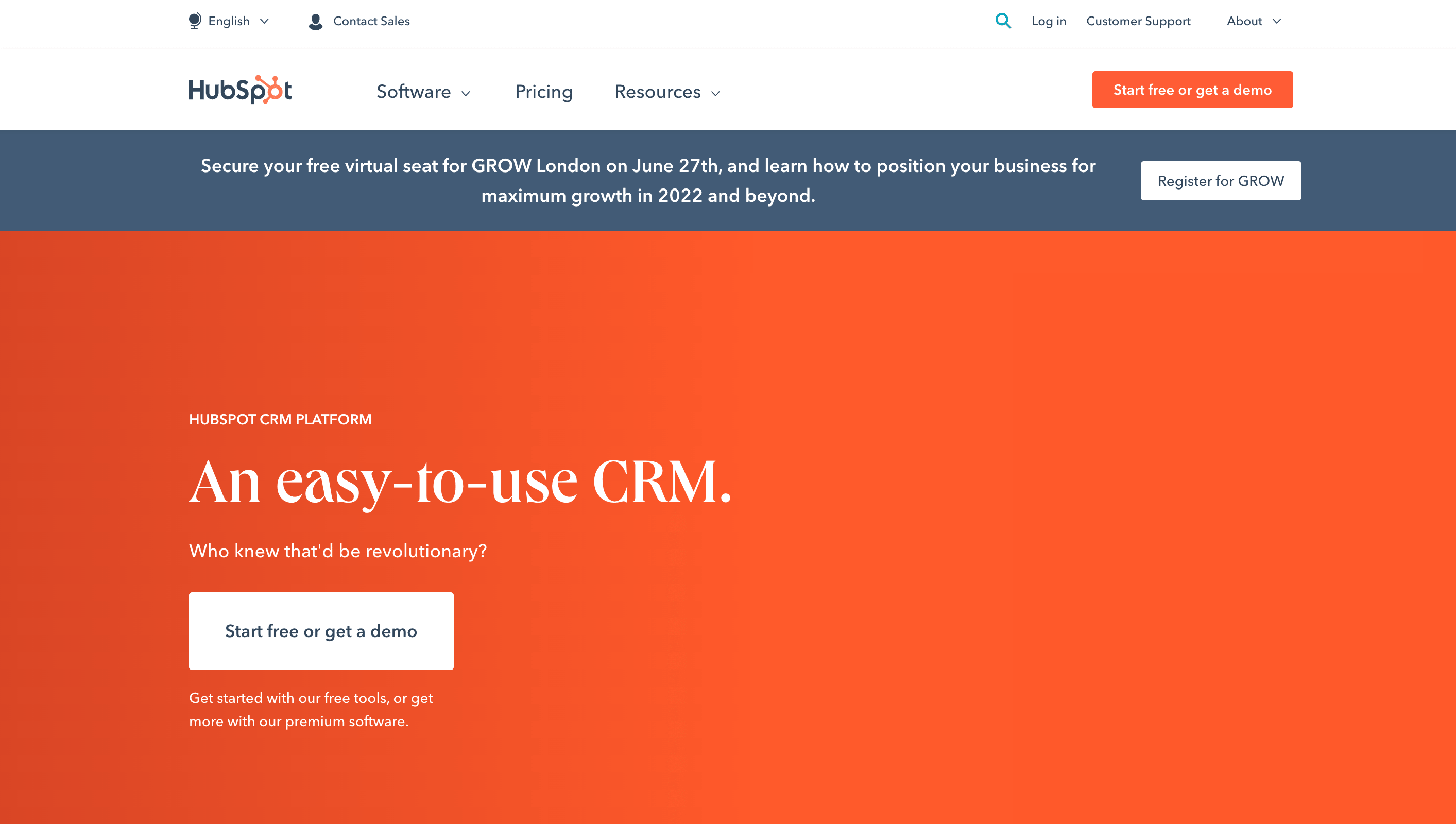
Genderize new HubSpot contacts
Every time a new contact is added to HubSpot, we will add its gender property.
To connect HubSpot with Gender-API.com, you need to use a third party service called Zapier. Zapier allows you to connect different apps using workflows.
Open this workflow on Zapier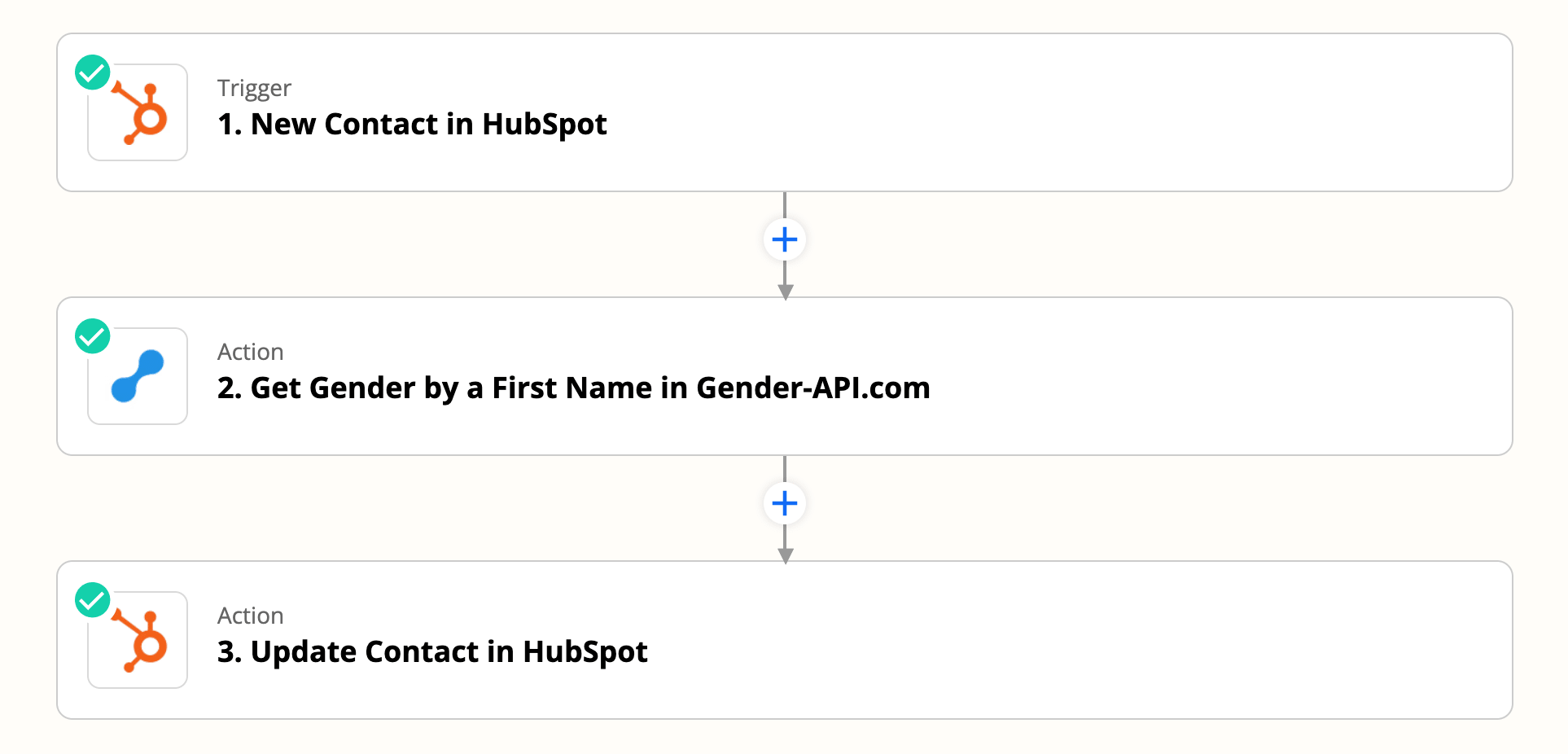
Step 1
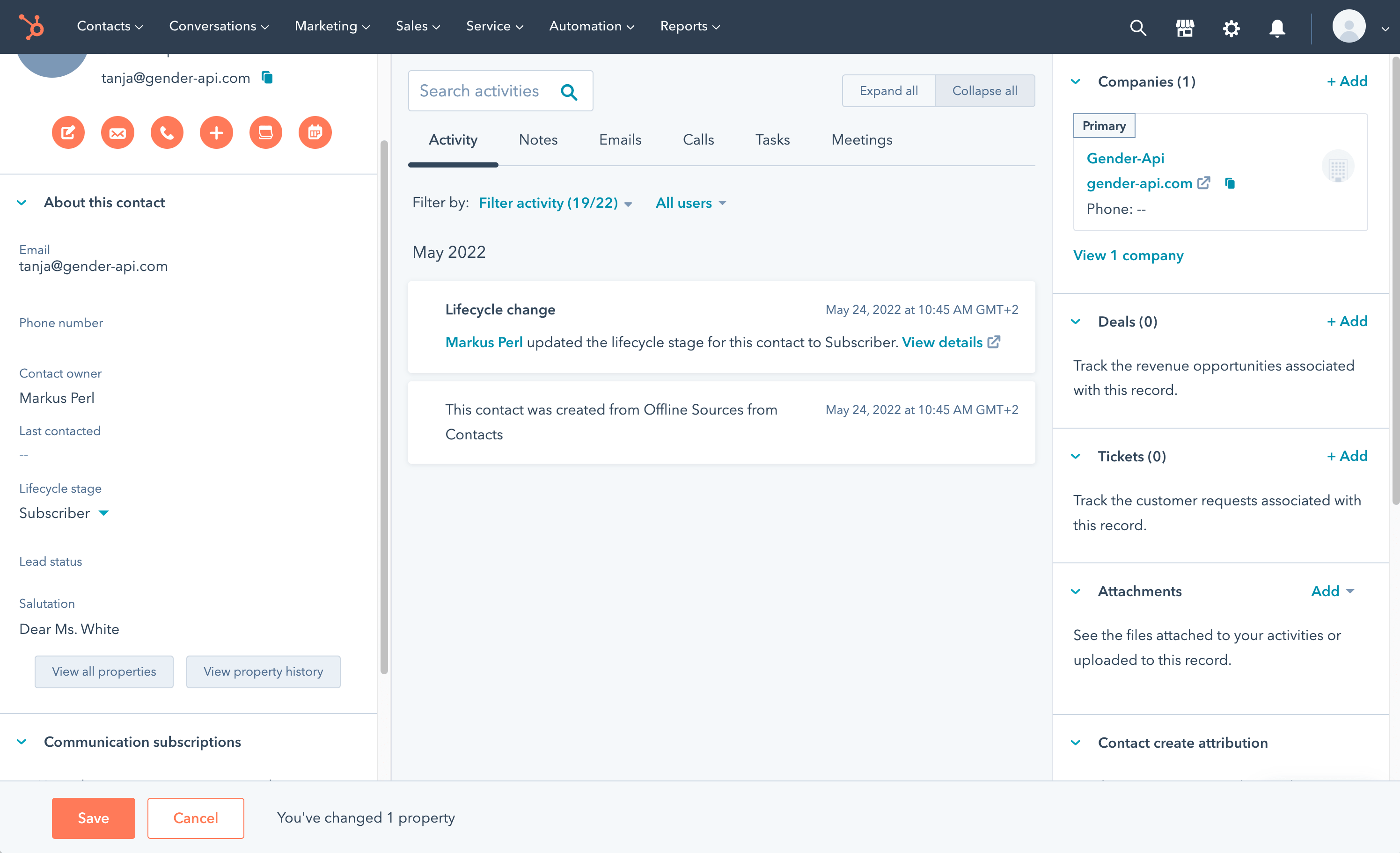
Add the gender property to your contacts
In a first step, please add the gender property to all your HubSpot contacts. To add this property, open any of your contacts and click on the "View all properties" button on the left side.
Step 2
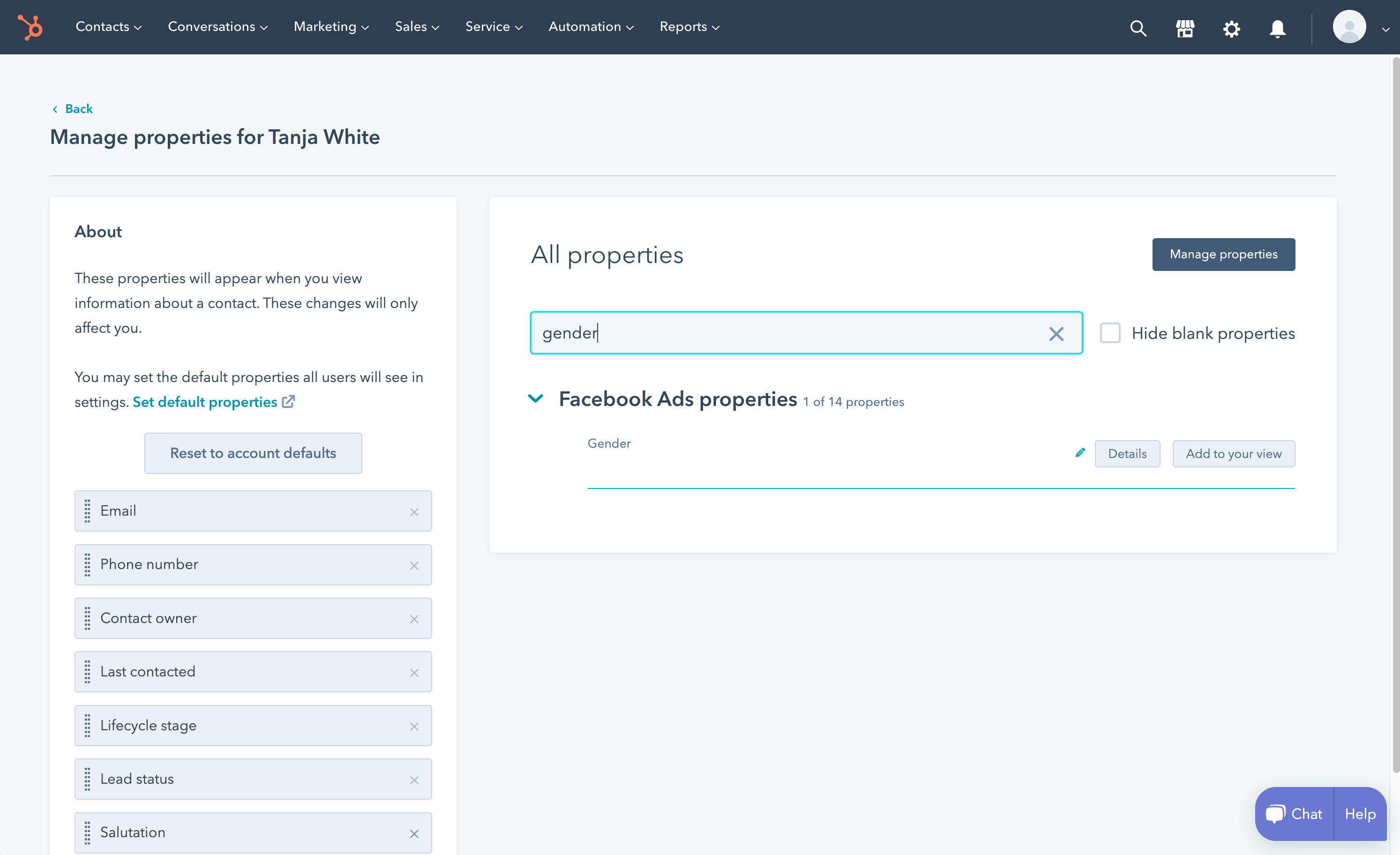
Add the gender property to your contacts
In the second step, search for "gender" and click on the "Add to your view" button to add this property to your contacts.
Step 3
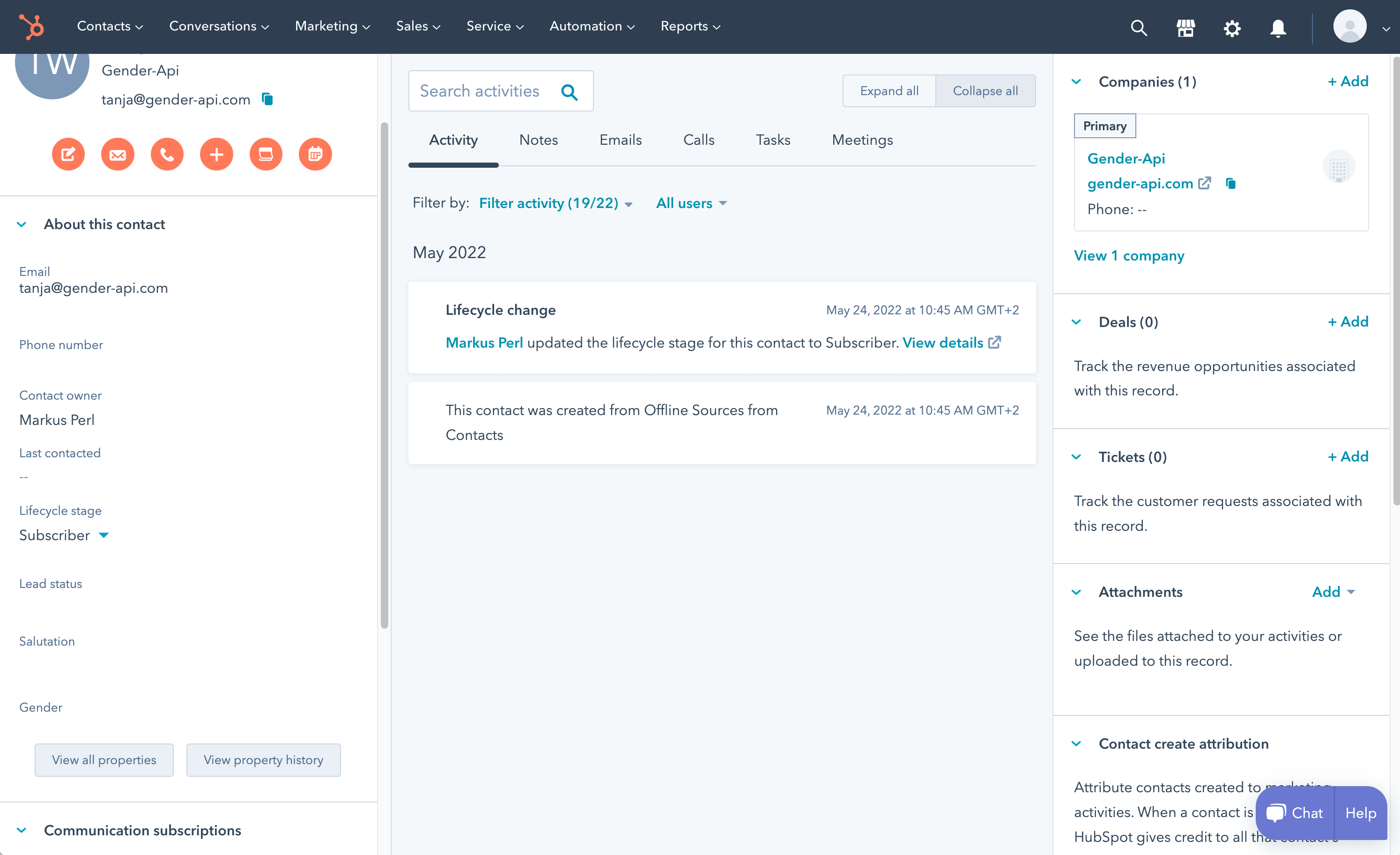
Check if the property was added
The property should now appear on the left side in the "About this contact" section in one of your contacts.
Step 4
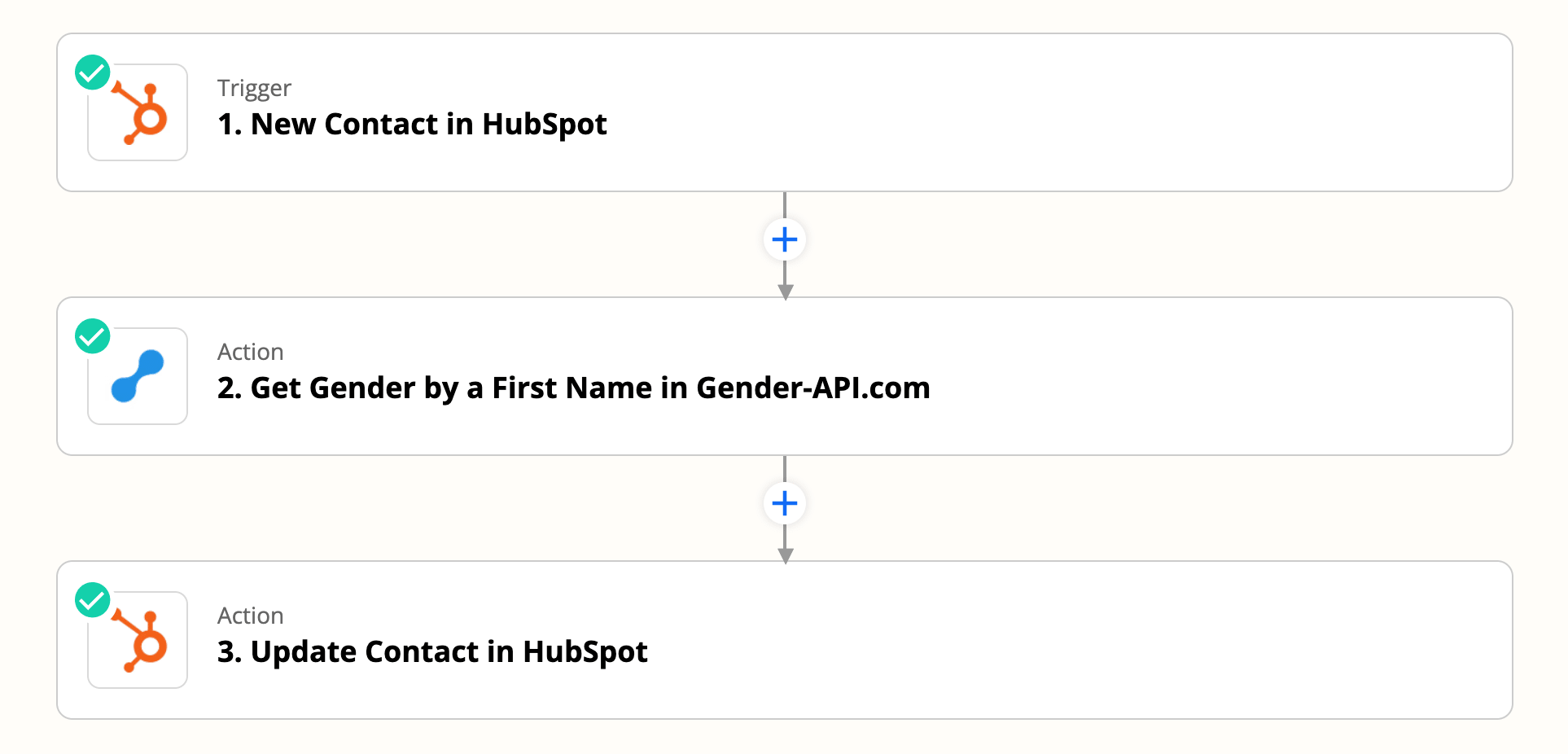
Add our preconfigured workflow to your Zapier account
Click on the button below to add our predefined workflow to your Zapier account.
Open this workflow on ZapierStep 5
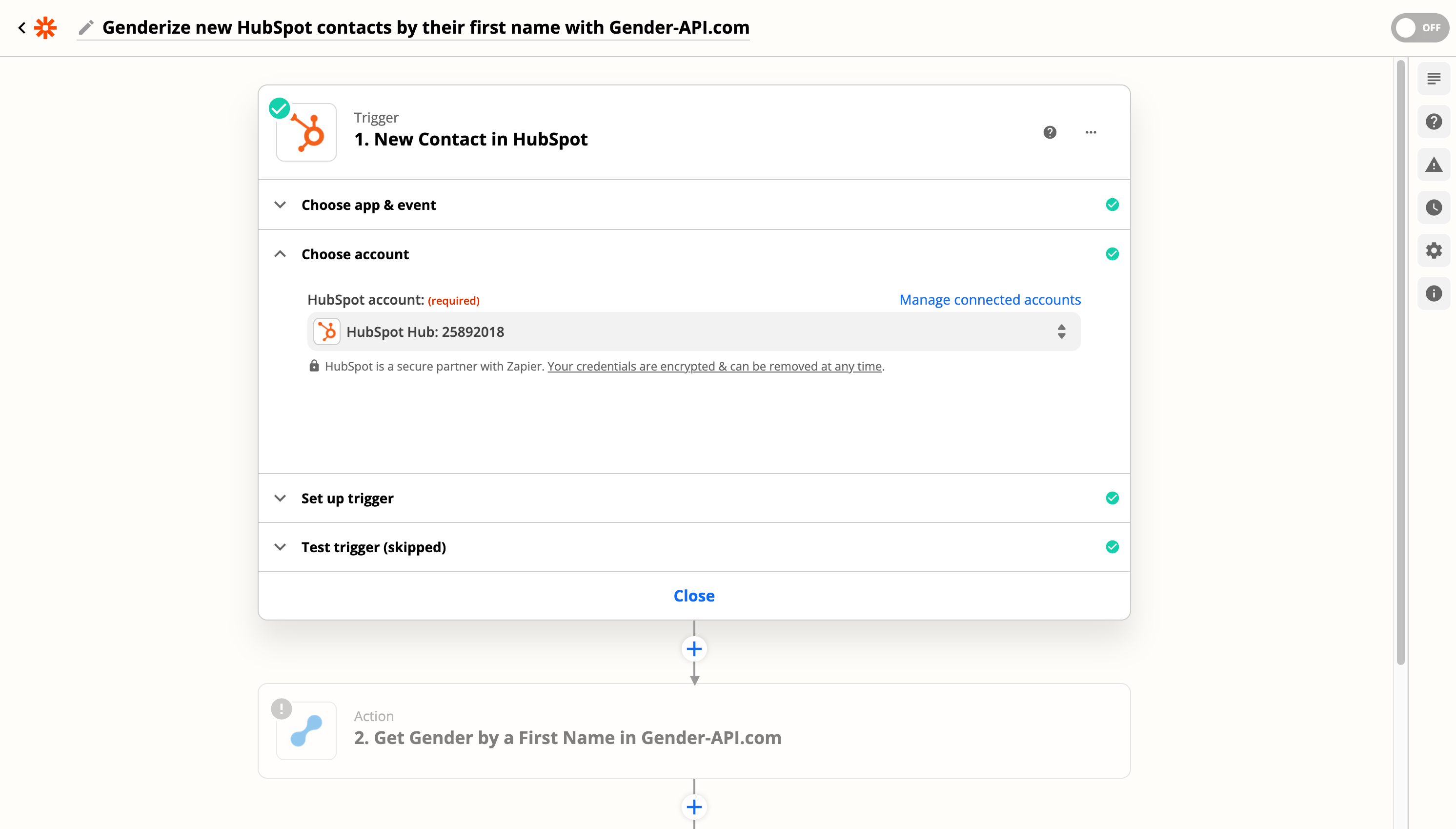
Connect your HubSpot account with Zapier
If your HubSpot account is already connected with Zapier, you can select it here. Otherwise follow the assistant to connect your accounts.
Step 6
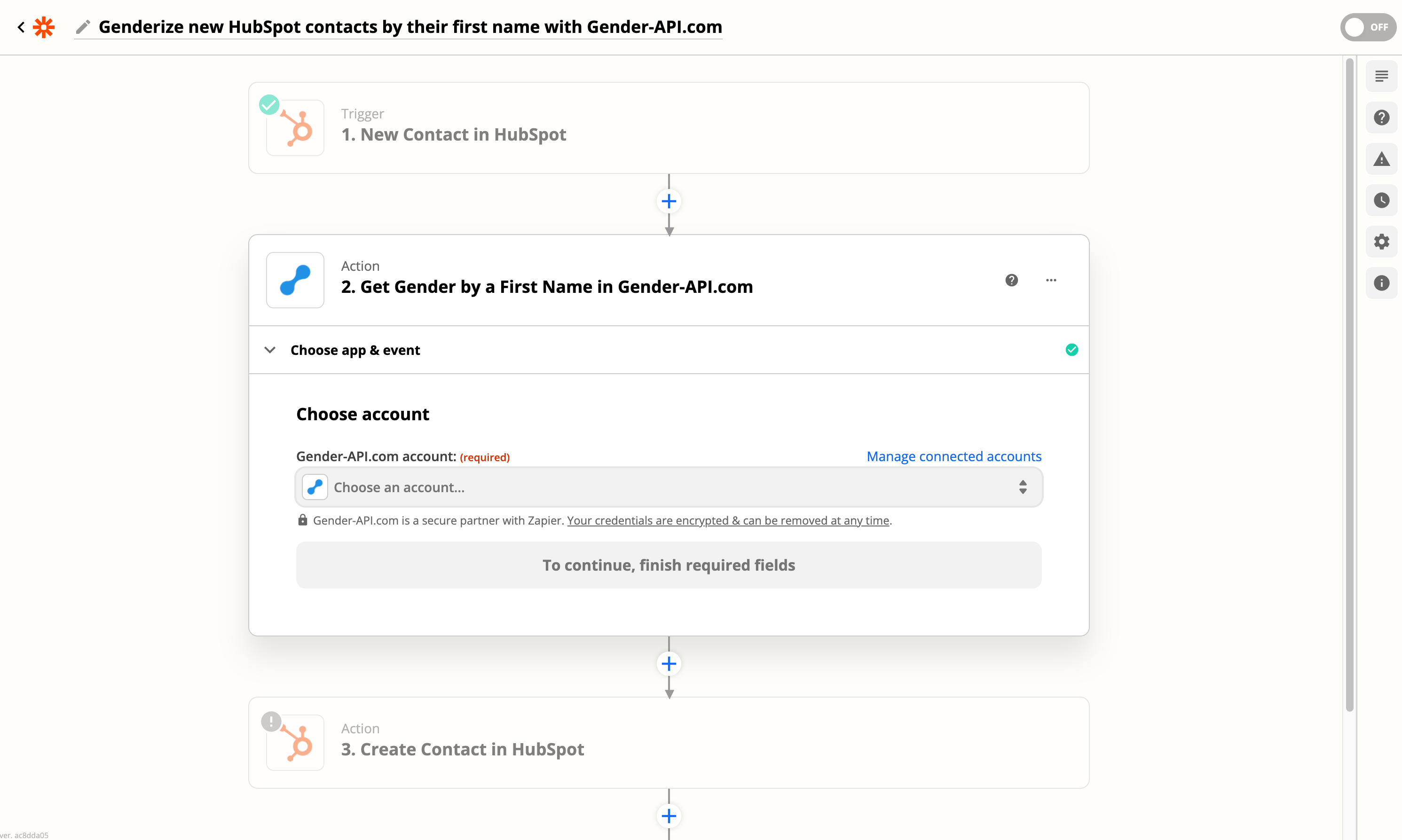
Connect your Gender-API.com account with Zapier
If your Gender-API.com account is already connected with Zapier you can select it here. Otherwise follow the assistant to connect your account.
Step 7
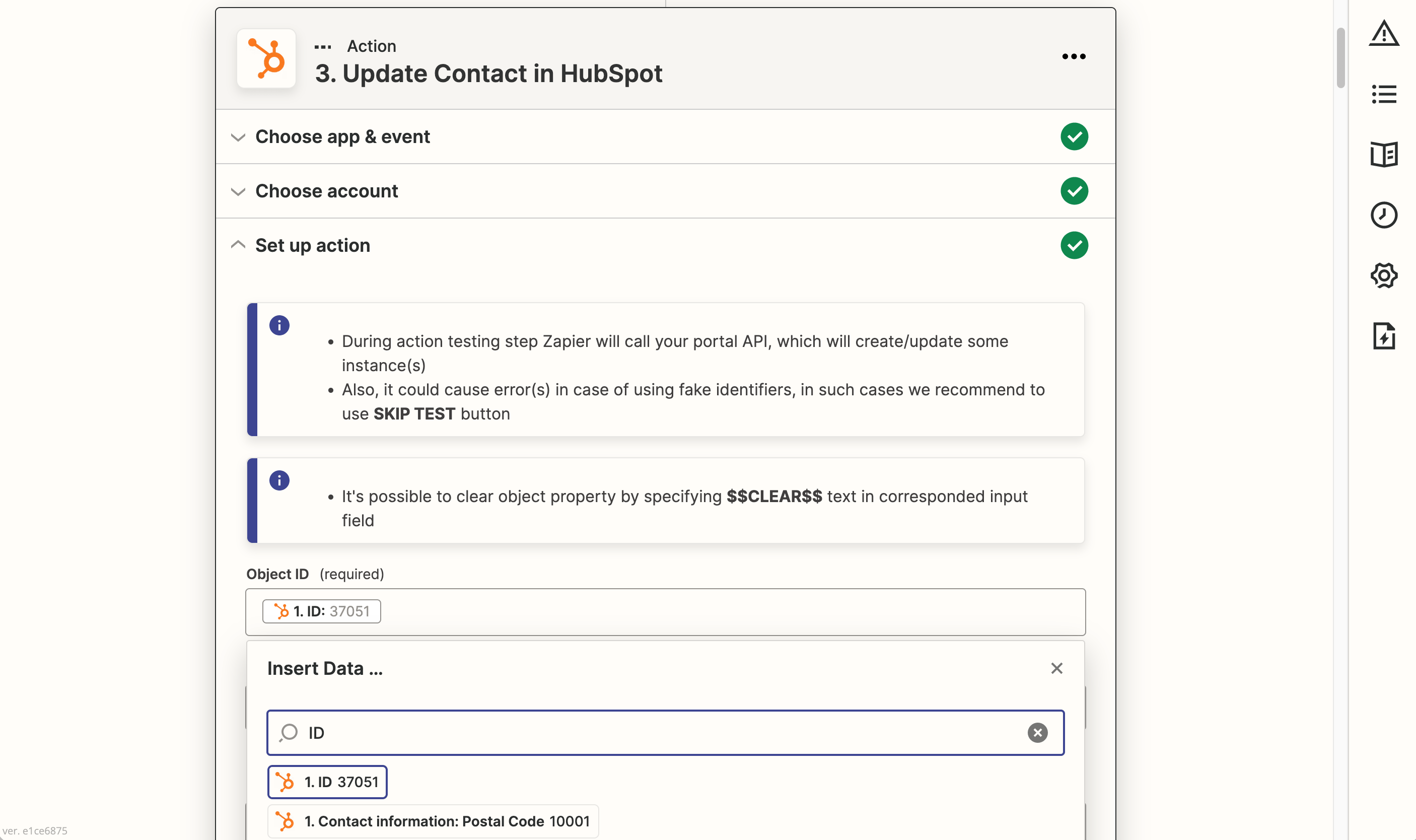
Go to "Update Contact in HubSpot". Make sure you're on the "Set up action" tab.
In the "Object ID" field insert the HubSpot ID by searching for "ID".
Step 8
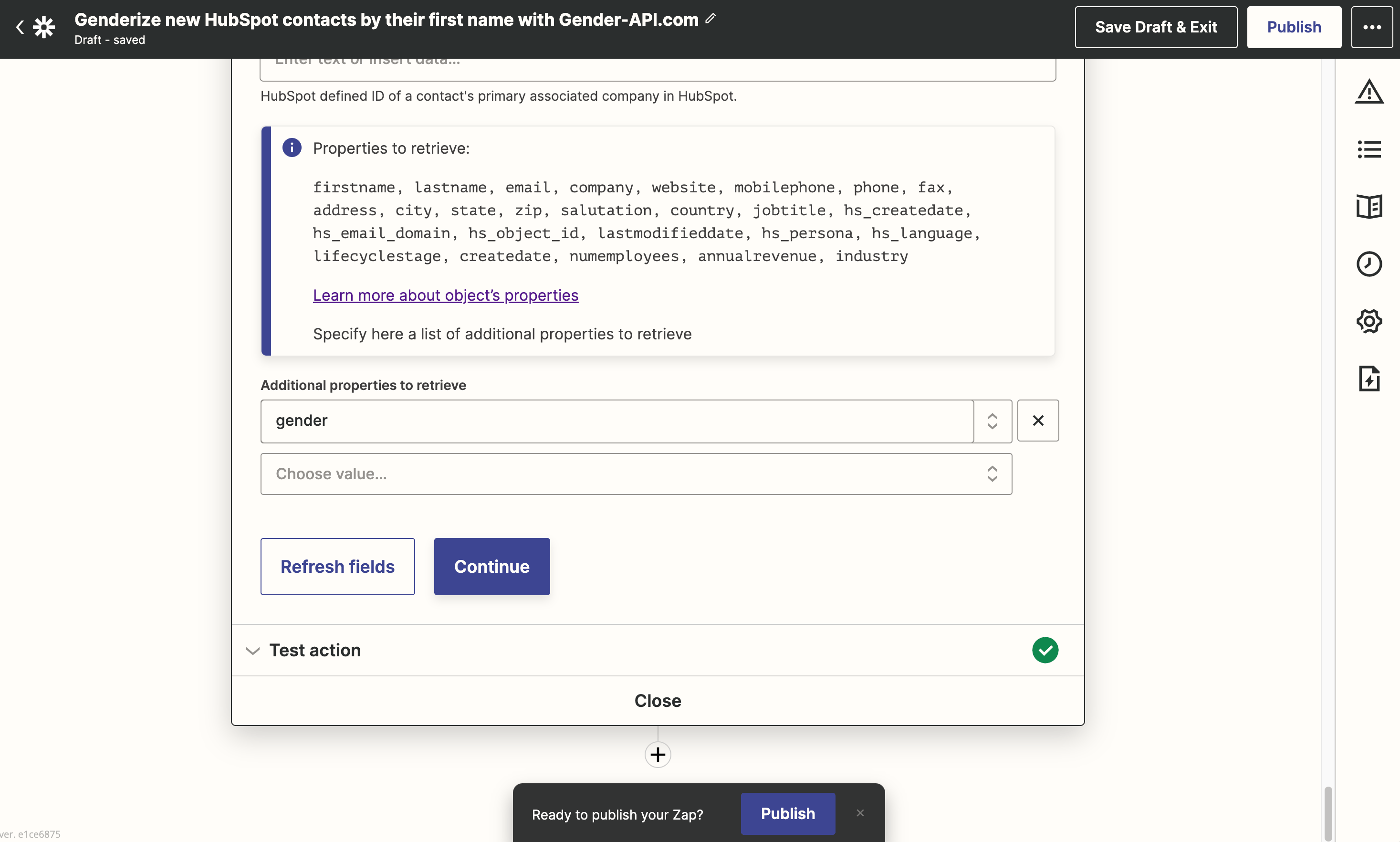
Publish your Zap
Go to the end of this workflow step and click "Continue". Then publish your zap. You can now add a new contact in HubSpot and check, if the property is automatically added. Please note that it can take some minutes till HubSpot triggers the background process for this new contact and till the gender property gets filled.
Have any questions?
Feel free to contact us at any time.