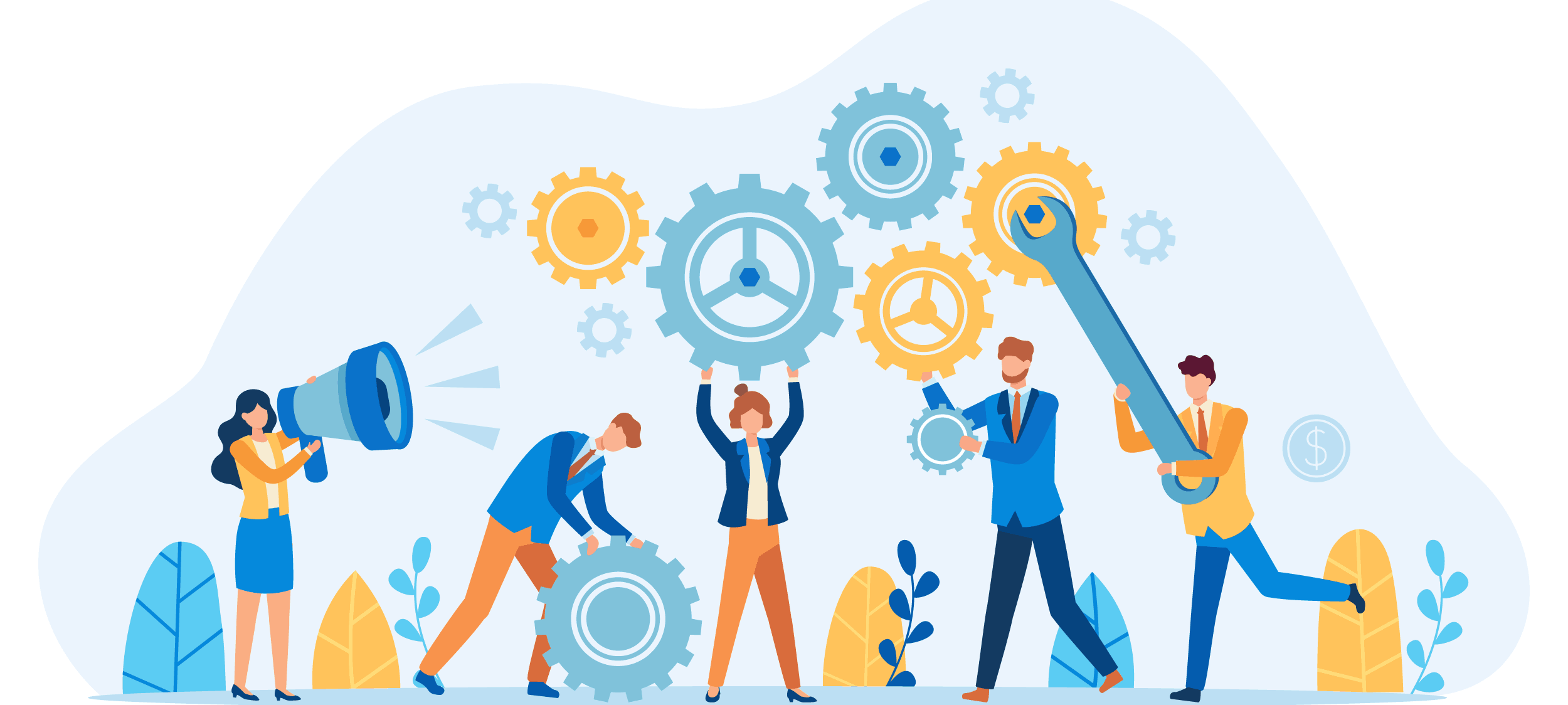Genderize names in Microsoft Excel
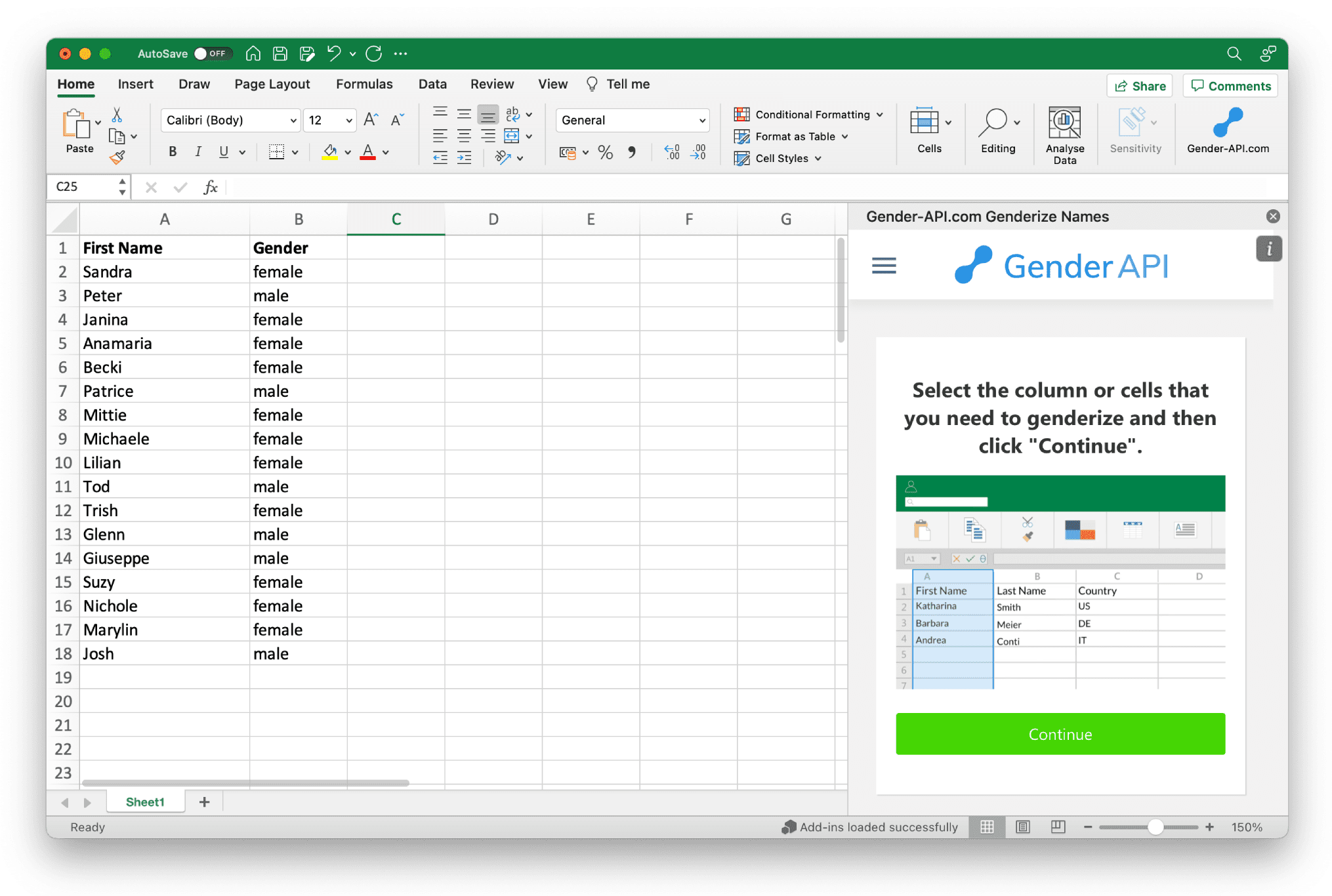
Step 1
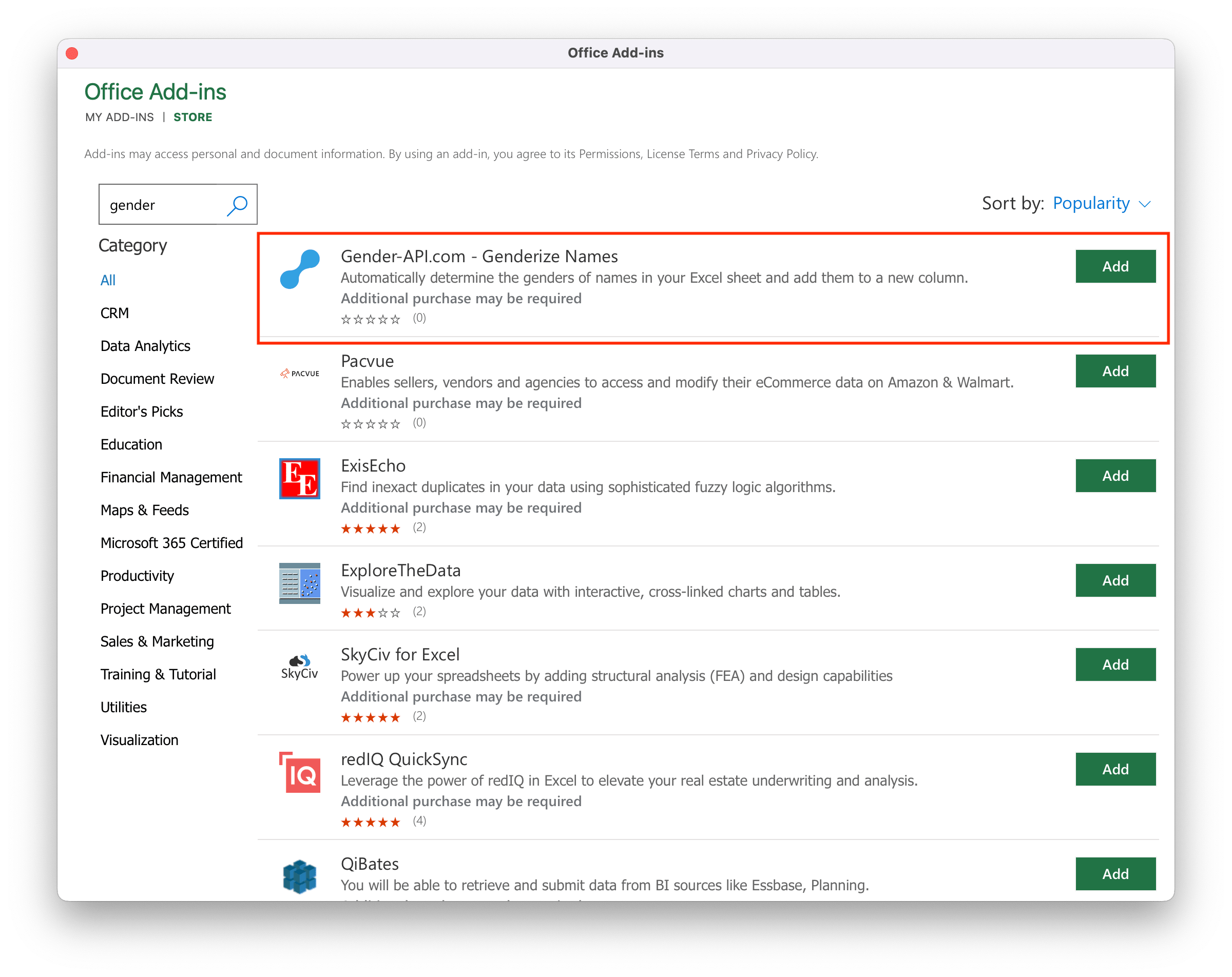
Install our Add-in through the Microsoft Store
Open Excel. Click in the Menu on "Insert" -> Add-ins -> Get Add-in. Search for "Gender" and click the "Add" button.
View the Add-in in the Microsoft StoreStep 2
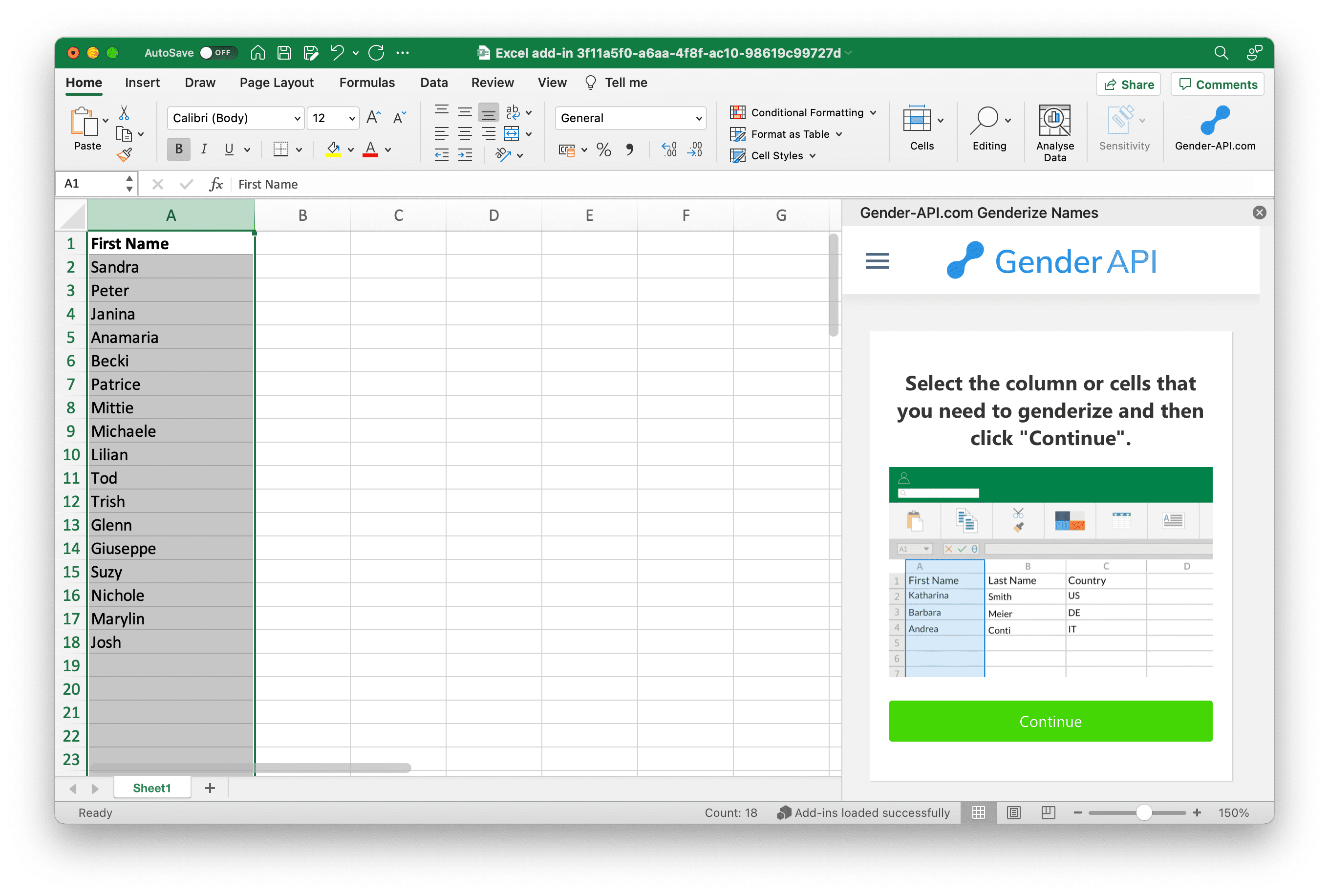
Select the names to genderize.
You can either select some names or a row full of names which should be genderizes. Then Click "Continue".
Step 3
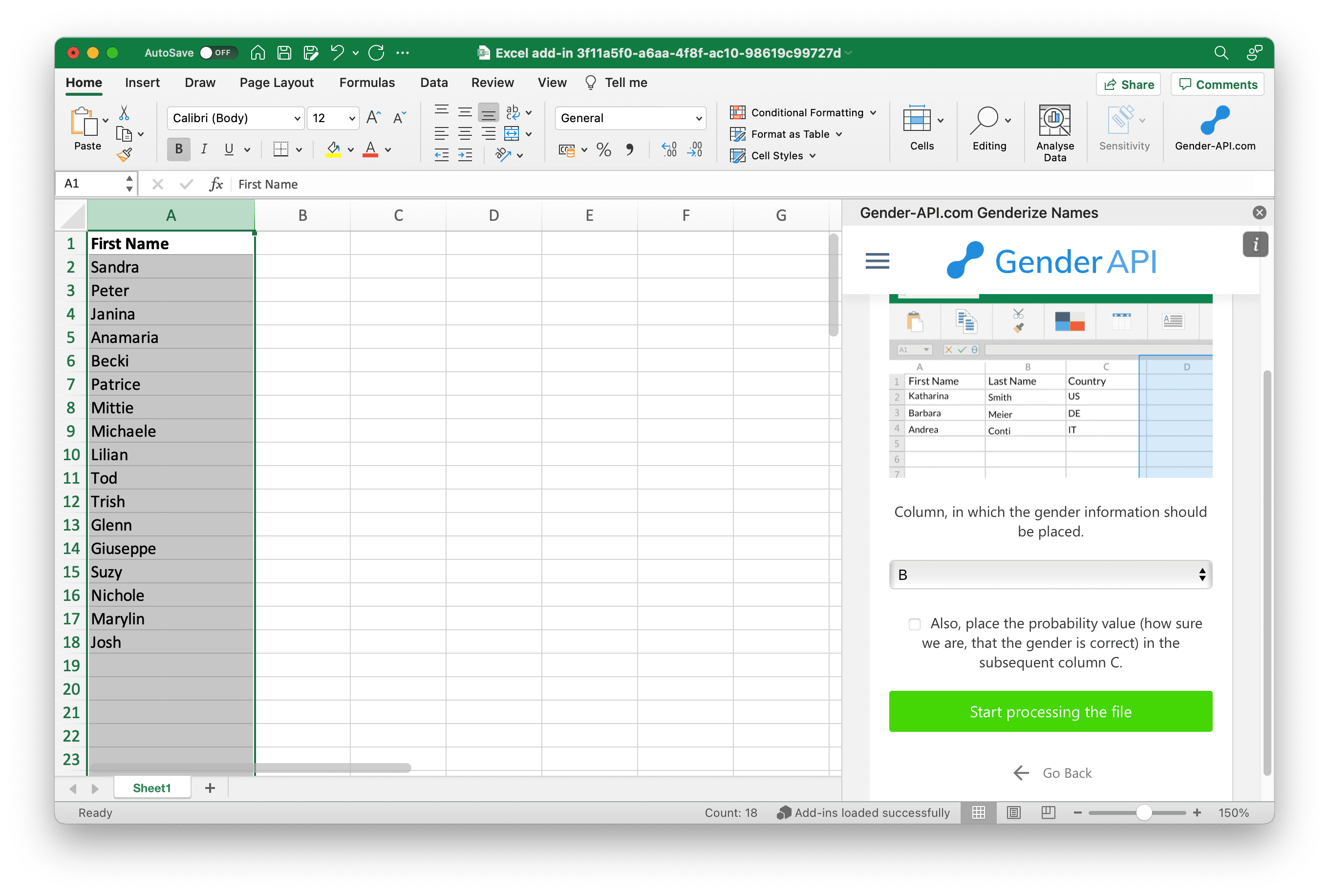
Select the column where the gender specific information should be saved to
You can now choose a free column, where the gender specific information should be saved to. Then click The "Start processing the file" button.
Step 4
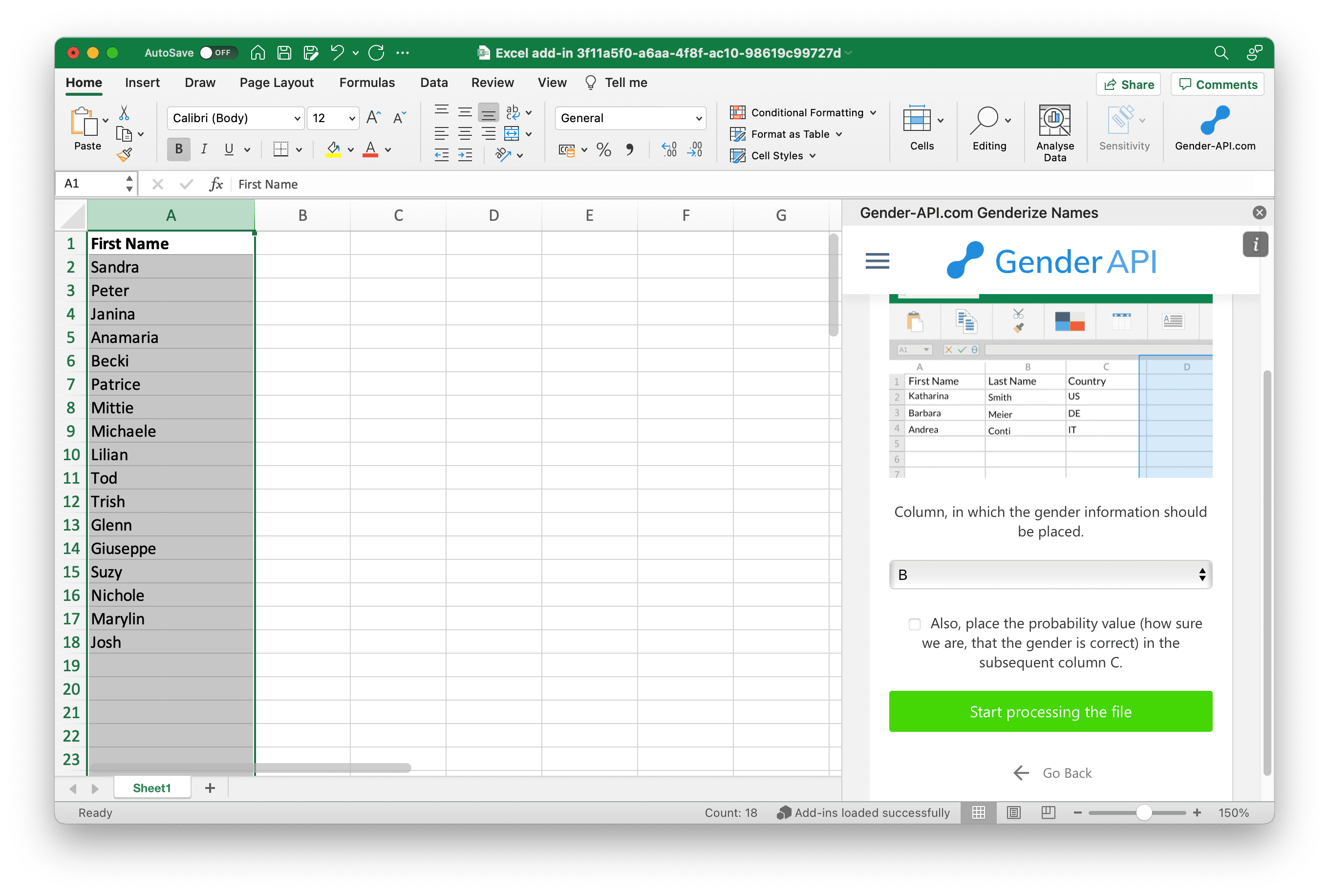
Select the column where the gender specific information should be saved to
You can now choose a free column, where the gender specific information should be saved to. Then click The "Start processing the file" button.
Step 5
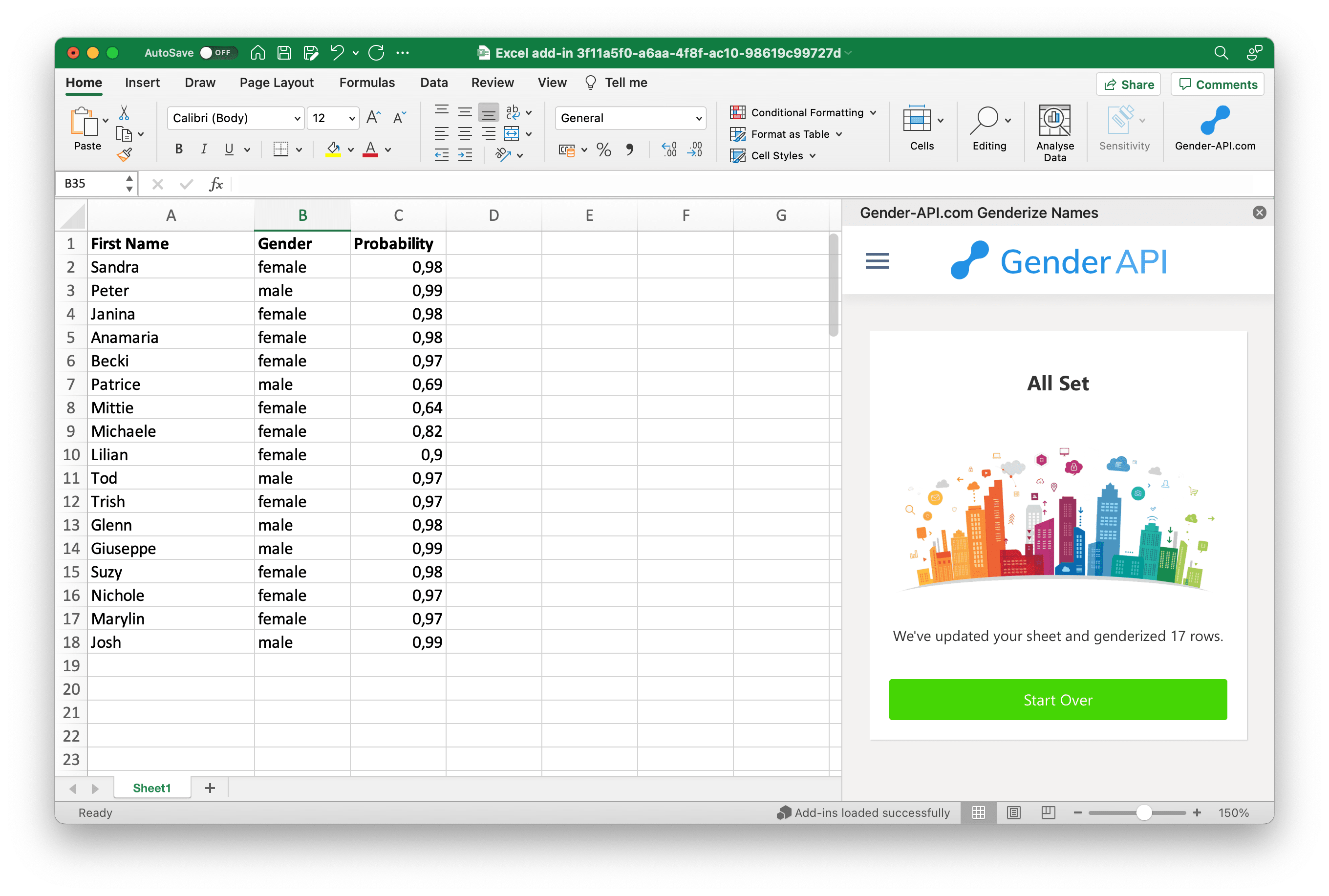
All done
We added a new "Gender" column to your file with the gender specific information. Also, if you have enabled the probability-checkbox one step before a column with the probability (a value between 0=worst and 1=best which indices how sure we are the name is correct) was added to your file
Have any questions?
Feel free to contact us at any time.